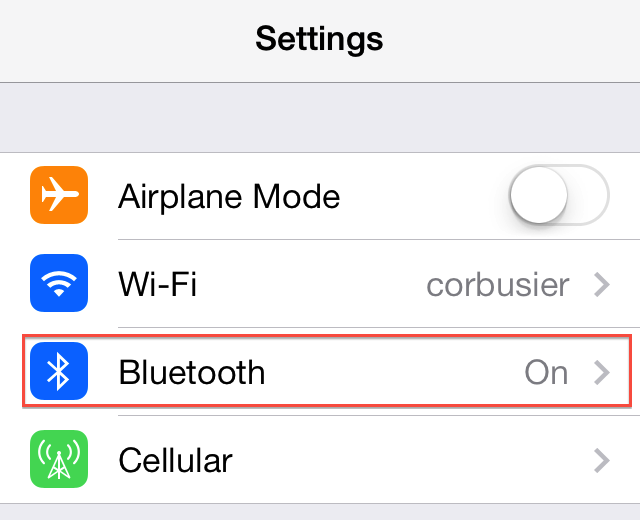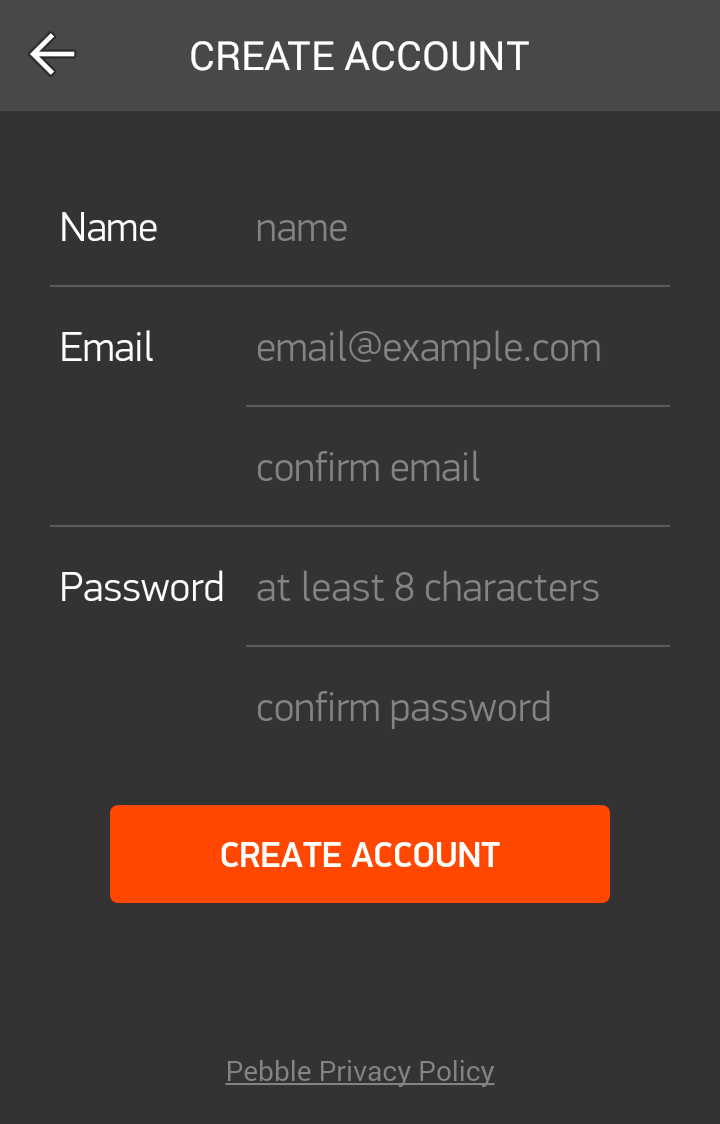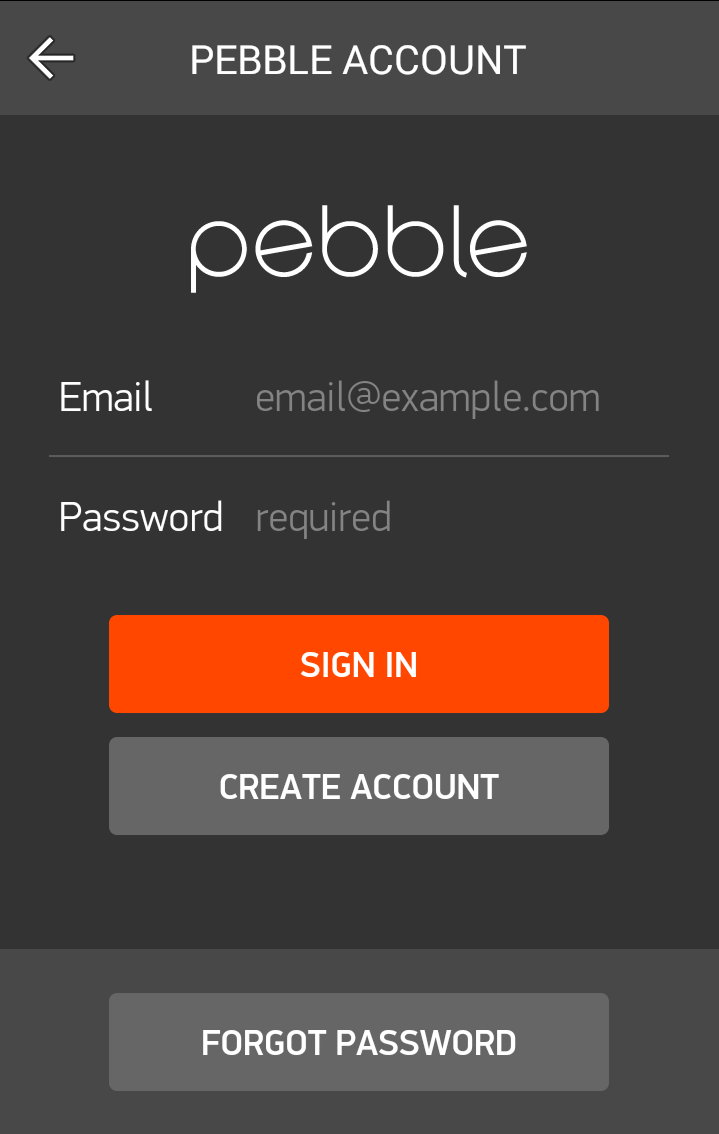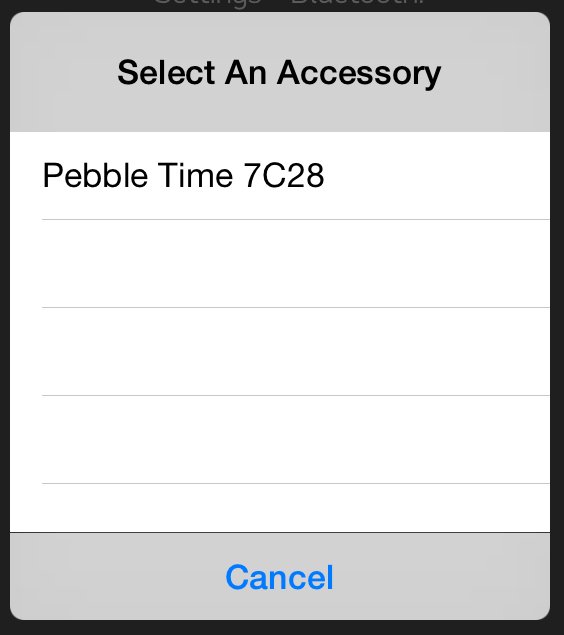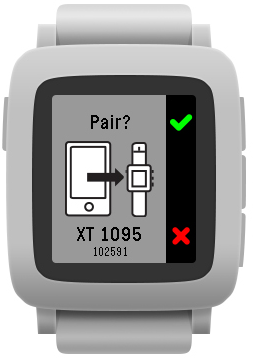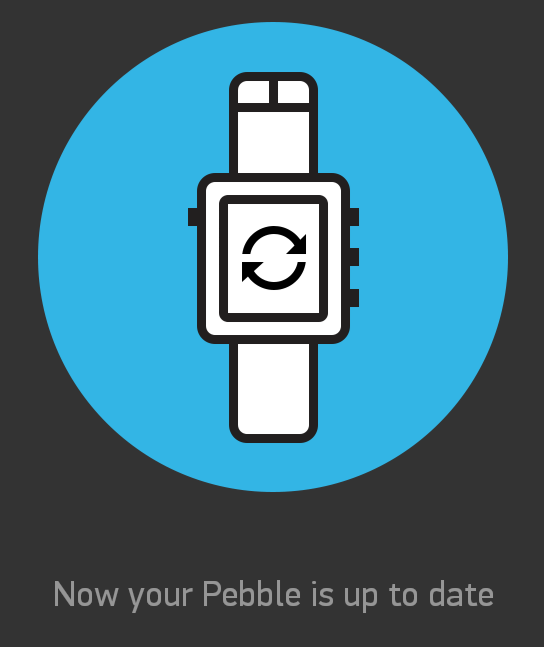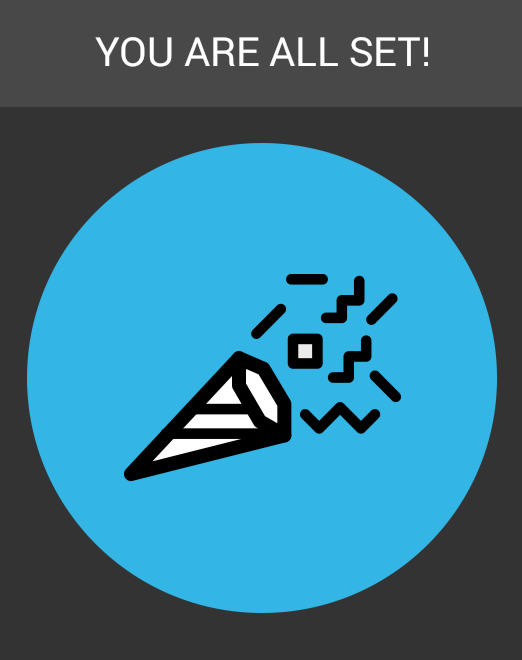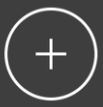Please charge your Pebble to get the most out of your first use.
Please charge your Pebble to get the most out of your first use.
- While charging, please press and hold the back button (single button the the left side) for 3-5 seconds to turn on your watch .
Step 2:
Download the Pebble app

- The Pebble mobile app is required for Pebble Time smartwatches and to upgrade a classic Pebble to the latest software.
- Search the Apple App Store for the "Pebble TM" or click on the image below for a direct link.
Step 3:
Enable the Bluetooth on your phone
- Turn on the Bluetooth in your phone's Bluetooth settings.
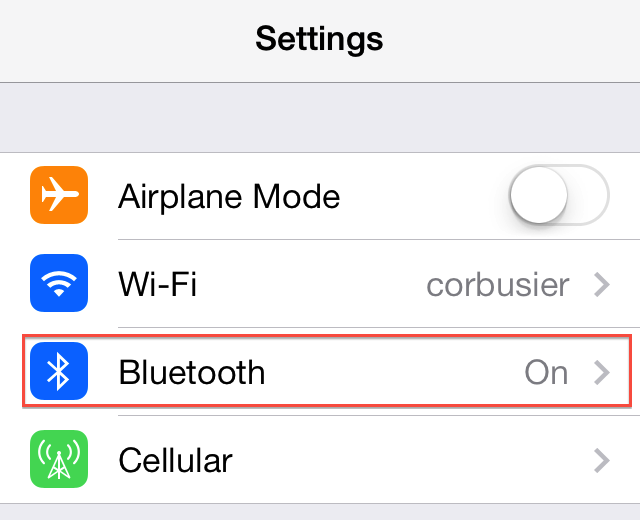
Step 4:
Launch the app, select your watch, and create an account

- Launch the Pebble app.
- Swipe left or right until you find your watch, and then tap continue.
- If you're a new Pebbler, select the bottom option and quickly create an account for yourself. For more information about Pebble Accounts, please click here.
- If you already have an account, please fill out your email and password and sign in. Please read the License Agreement and press Agree to continue.
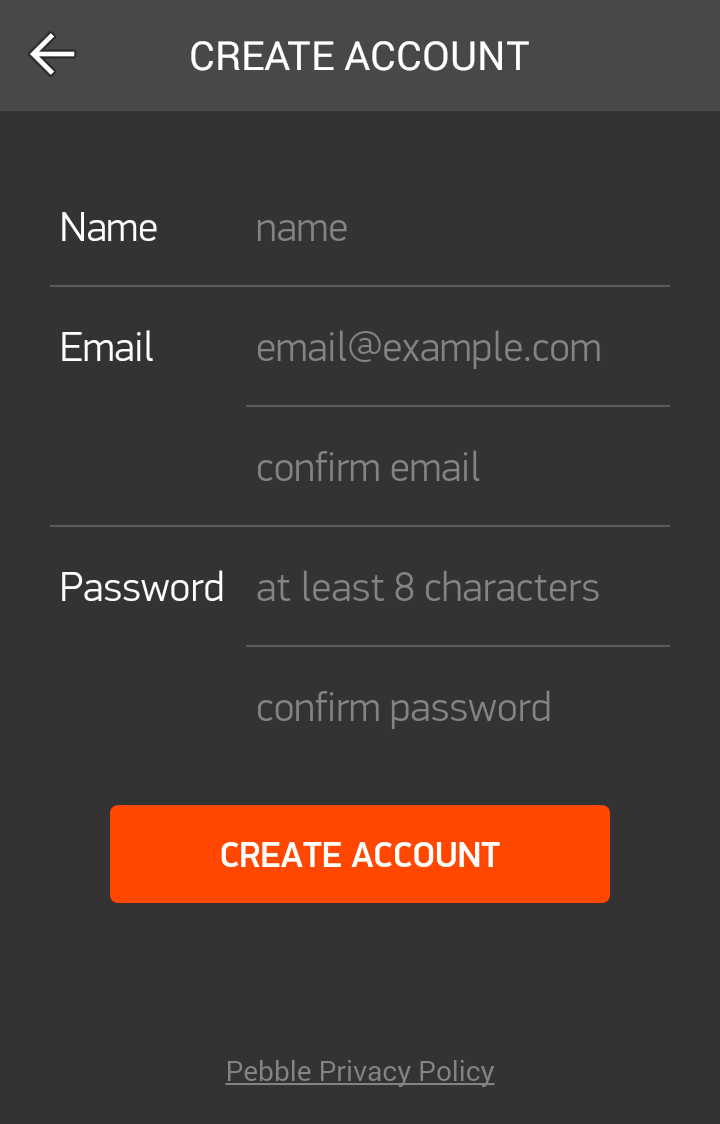
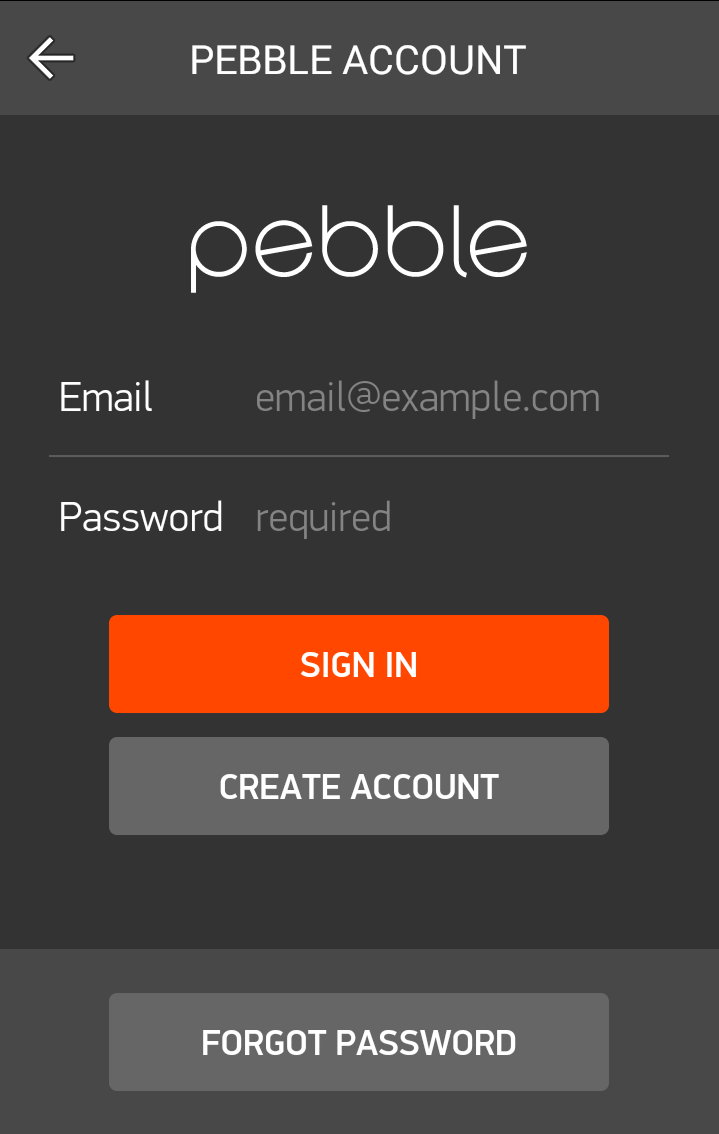
Pebble, Pebble Steel, Pebble Time, & Time Steel
Pebble Time Round users : Click here to skip to the Pebble Time Round section.
- Tap your Pebble when you see it listed on the screen.
- If more than one Pebble appears and you need help figuring out which one is yours, click here .
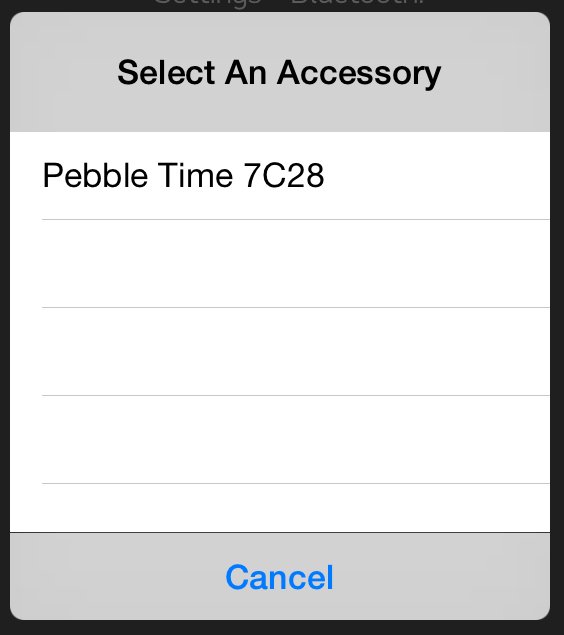
You may skip the Pebble Time Round section and begin step 6.
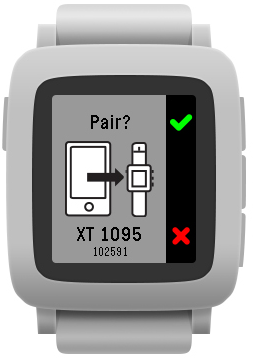
Pebble Time Round pairs to your iPhone using only Bluetooth-LE, which gives us the new method of proximity pairing.
- Place your watch on top of your iPhone. The Pebble app will search and automatically request to pair with your Pebble Time Round.

- Tap "Pair" when it pops-up in the app, and press the Up button on your Pebble to confirm the connection.
- If that does not work, please click here .
Step 6:
Basic set up
Once successfully paired, the app will walk you through some basic set up:
- Checking for and downloading updated firmware
- Granting notification access by pairing through Bluetooth-LE (except Pebble Time Round)
Note: If you do not allow the Bluetooth-LE pairing, the Apple Notification Center Service (ANCS) will not be able to deliver all of your notifications to Pebble.
- Setting the language for your menu items, incoming notifications, and messages
- Granting calendar, push notification, and location data access
- Granting Pebble insights and health access
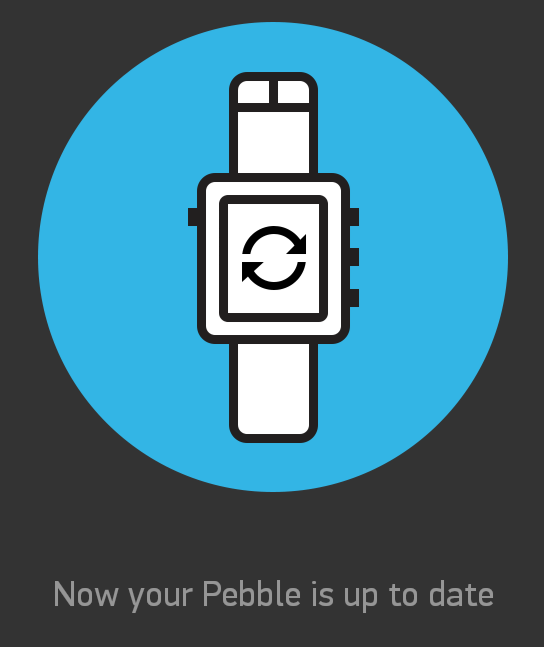
Please Note: Some of the watchapps and Pebble features rely on access to this data such as location and will not be able to function properly without it. Y ou can change your preferences in your iPhone settings menu. Here's how.
Step 7:
Enjoy and explore!
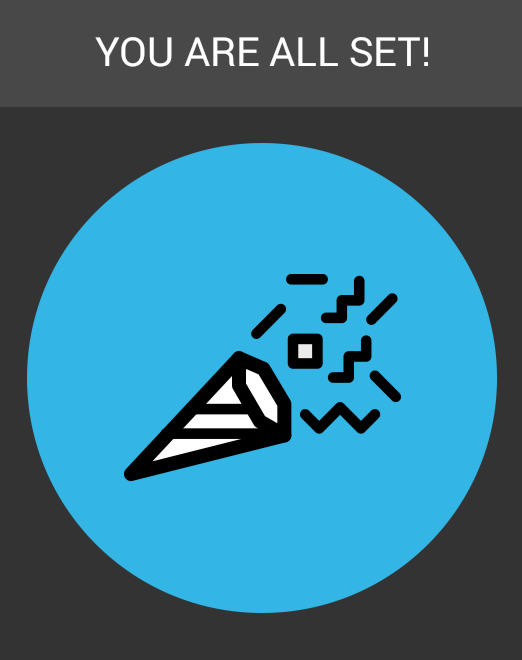
You are now set up and ready to explore the your Pebble app!
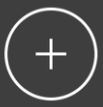
- From the main menu you can manage your current apps or browse for new ones in the appstore (Get watchfaces or Get app) !
- For help setting up notifications, please click here .
Did you find this article helpful?




 Please charge your Pebble to get the most out of your first use.
Please charge your Pebble to get the most out of your first use.